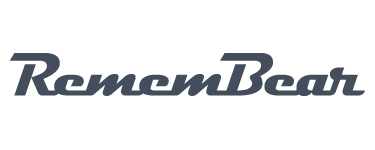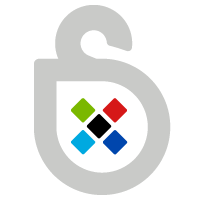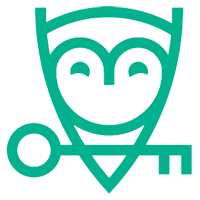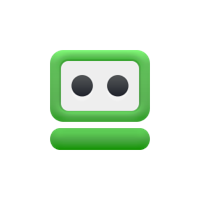Pros
- Offers a totally free plan
- Offers syncing across multiple devices
- Passwords are accessible offline
- Account secured with two factor authentication
Cons
- Passwords are not accessible from the web
- Does not allow emergency access
- Cannot audit passwords for you
- Cannot fill web forms
What is RememBear?
RememBear put simply is a password manager. It was released in April 2018 and is from the creators of the VPN service, TunnelBear, based in Canada. RememBear does more than just store your passwords however, it can also be used to store credit card information as well as secure notes. Credit cards being stored in your browser make online shopping a whole lot easier. Now wether or not that is a good thing, I’m not sure! It makes it way too easy to buy things. But it is nice to know I can do all my online shopping without having to find my purse. First world problems…
Secure notes are surprisingly useful. You can store anything you can imagine; passport numbers, banking pass phrases, your nieces phone number, anything that you would normally write down and are worried you might lose or someone else getting their paws on.
Downloading RememBear
Downloading and getting started with RememBear is very easy. I’ve used lots of different password managers and RememBear are definitely one of the more user friendly ones. This also makes them brilliant for first time users. Best of all, they offer a free plan which means you can get stuck right in without having to spend a penny. They do start you off with a free 30 day trial of the premium service, but once that’s over, you will be dropped down to the free plan and then you can upgrade to premium if you wish.
To sign up, just type in your email address and a password. This will be your master password and is very important. I cannot stress this enough. This is the thing that will give you access to all the passwords you store inside the RememBear password manager. RememBear will tell you, on screen, how strong your password is. You should write this down somewhere safe as it is the single most important password. If you lose it, you lose access to your passwords. RememBear are not able to help you recover your account should you forget this password.
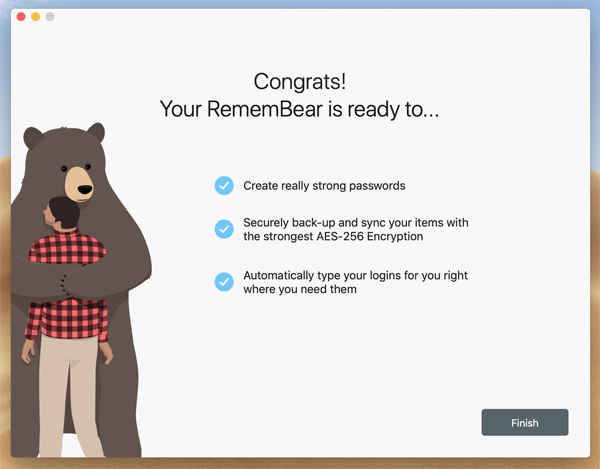
Once you have picked your password, you’ll be promoted to add a browser extension. Browser extensions are available for Chrome, Firefox and Safari. This is an optional step, but will help the password manager feel more integrated. It will log you in to websites automatically and it will offer to save passwords, when you create a new account on any website.
Achievements?
Who knew this would be a topic but here we are. The last step on the install process is the achievements. This is a really amusing part of RememBear which makes the experience much more fun than other password managers! You will earn the “grizzly grade password” achievement when you create a strong master password. You will earn another one after you install a browser extension, called “put a bear in your browser”. The The benefit of unlocking at least five of the nine achievements? You will earn $6 off of the RememBear Premium service! The other achievements are easy to do.
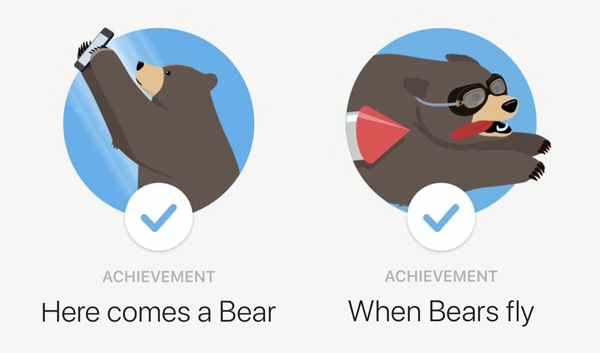
- “Add another device”, that one is pretty self-explanatory. Download RememBear on your phone or tablet and log in. Easy. RememBear will even walk you through how to do this quickly, by scanning a QR code on your laptop or PC using your phone, to connect your devices really quickly.
- “Here comes a Bear”, just add the app to your phone or tablet to unlock this one.
- “When Bears fly”. This one requires a little more work on your part. You need to allow RememBear to autofill for you on your device. It will walk you through how to do this and what settings you need to check but it isn’t very difficult to do.
- “Add RememBear to Safari”. Open up safari. Go to preferences and enable the RememBear extension.
- “Add a credit card”. This one doesn’t really need me to tell you what to do here. Head over to your RememBear password manager and click on ‘credit cards’. Then click ‘add credit card’ and input the information. Click save. One more achievement under your belt.
- “Add a secure note”. Again, very easy to do. In the password manager, click ‘secure notes’ then click ‘add a secure note’. Write whatever it is you want to securely store and click save.
- Once you have learnt five, you’ll be awarded the $6 discount. That’s enough for a whole month of their premium service. This leads us nicely onto pricing.
Pricing & Plans
RememBear offer a completely free plan, but it does not offer as many features as the premium service. The free plan offers you access to the RememBear password manager on just one device. You can either have it on a laptop, PC, phone or tablet, but not all at once.
The premium plan, however, allows you to sync all of your content across all devices. Remember, you get a 30 day free trial of the premium when you first sign up so you’ll have access to this feature (and all the features of premium) so you can test it out. Not everyone will use more than one device. For others, like myself, it’s utterly crucial. I do as much on my phone as I do my laptop so I need my passwords in both places.
Premium also gives you the ability to back up all of your passwords. This means that with the free plan, passwords are only available on the device that they were created on. So for example, if you only have the app on your mobile phone and you have the free plan, if you were to lose the phone, you would lose your passwords too. This seems like a deal breaker. With premium, you also get priority customer service. I have only had to contact them once and they were very quick to respond, so they get a thumbs up from us here.
So for $6 a month, you can have premium. However, if you buy a whole year up front, which costs $36.00, it only works out to be $3.00 a month. Now remember the achievements we worked so hard to get earlier? That’s good for a $6.00 coupon, making it $30.00 for the year, that’s just $2.50 a month!
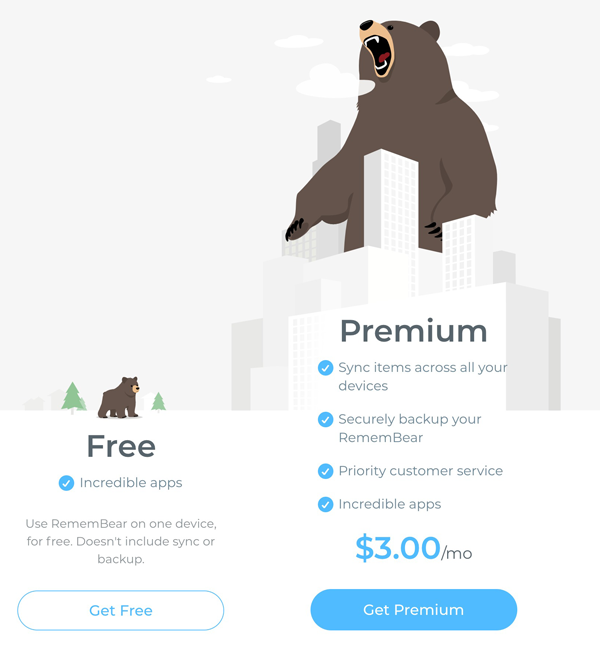
Platforms & Apps
You can get RememBear on a very wide range of devices and platforms. It is available on Windows and Mac and as I mentioned earlier, they have browser extensions for Chrome, Firefox and Safari. They also offer mobile apps for both iOS and Android. All the apps are free to download and install, you just have to create an account or log in an existing one.
- iOS
- Android
- Windows
- Mac
- Firefox Browser Extension
- Chrome Browser Extension
- Safari Browser Extension
Support
With RememBear’s premium service, you get the priority customer service. This does all seem to be through a ticket system though, which isn’t a bad thing, but some people might prefer to pick up the phone and talk to an actual human being. As I stated earlier, they were very quick to respond to me and were incredibly helpful, so no complaints here.
Overall
There are other paid services out there, but for the ease of use and user-friendly approach, RememBear have got it going on, they are a winner in my book. Even if you decide to go with the free plan, that is far better than using the same password for every website, or writing them down on paper where they can easily be lost. Yes they lack some features that would be of use. However, if you are new to all this, they are a brilliant way to start!
Screenshots from RememBear
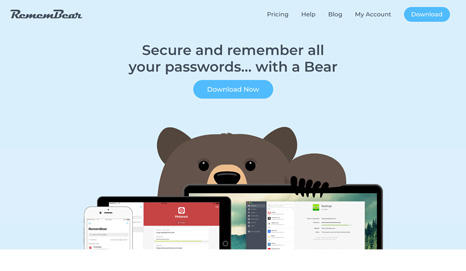
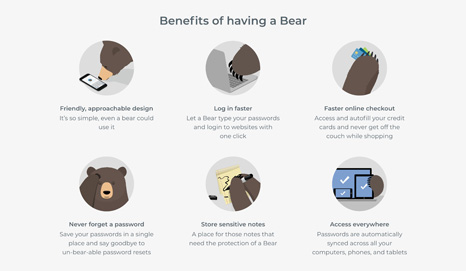
Visit RememBear
Share & Comment
Have you got something to add about RememBear? Have you used them and want to share your experience? Let us know here!